Body
About
This article describes how to set up email delegation. You can grant access to your Gmail account by adding a delegate. This person can read, send, and delete messages for you. This is incredibly valuable for shared accounts.
Environment
Gmail.
How To Add a Delegate
With your Jaspernet account, you can add up to 25 delegates within your organization.
Step 1.
On your computer, open Gmail.
Step 2.
In the top right of the browser, click Settings, then click Settings again.

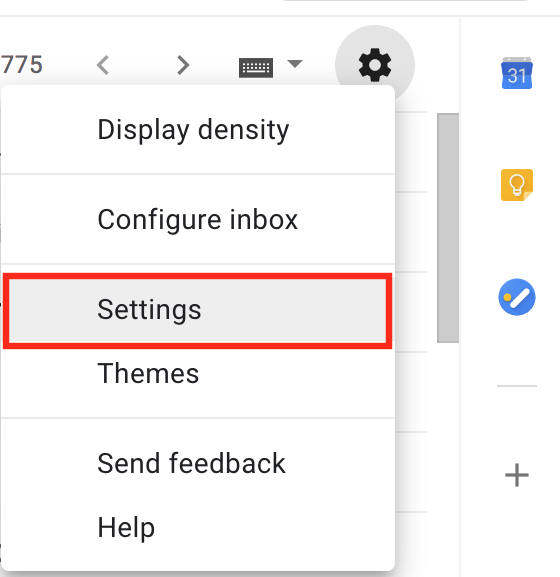
Step 3.
Click the Accounts tab.
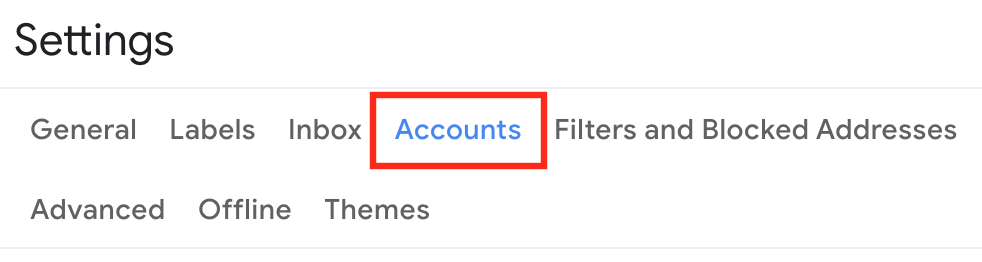
Step 4.
In the "Grant access to your account" section, review the options for "Mark as read" and "Sender information", make your selections and click Add another account.
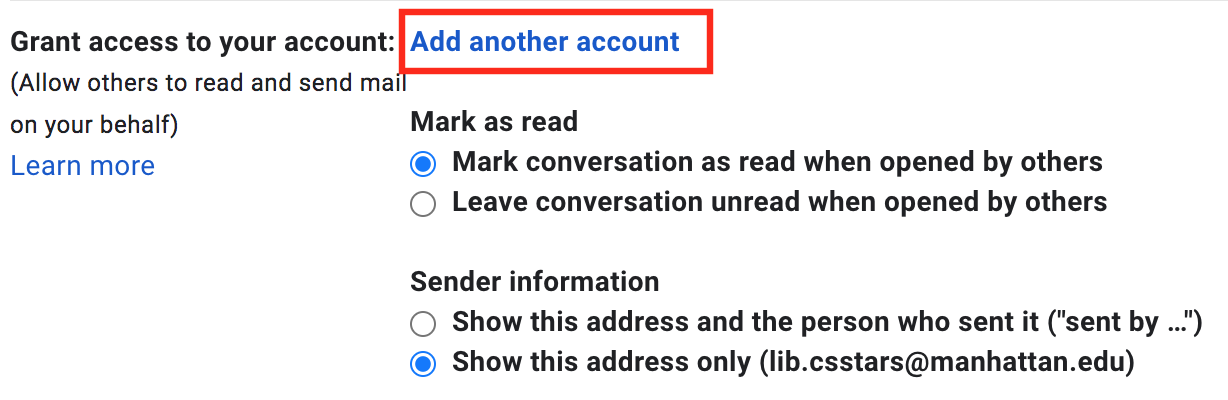
Step 5.
Enter the email address of the person you want to add.

Step 6.
Click Next Step.

Step 7.
Click Send email to grant access.
The person you added will get an email asking them to confirm. It may take up to 24 hours for you to see them as a delegate after they confirm.

Entering a Delegated Account
1. Once you have received an email and clicked the link to accept the delegated account, you can enter the delegated account by clicking on your profile button on the top right of your Gmail account and selecting the desired account. It will say "Delegated" to the right of account.

Important things to note:
1. Delegated accounts cannot be accessed via mobile applications, ONLY on computers.
2. After a delegated email is set up, it may take a few seconds to a few hours for the changed to reflect in your account. Please refresh the tab where the account is open frequently until you see the changed have been applied.
For more help, please contact ITS at its@manhattan.edu or 718-862-7973.