Body
About
Please apply the following Manhattan University brandings when creating a Google Form for university related purposes.
Environment
Google forms.
Steps
-
Open your form to begin editing or create a new one.
-
In the upper right corner of the form, select the “Customize Theme” icon
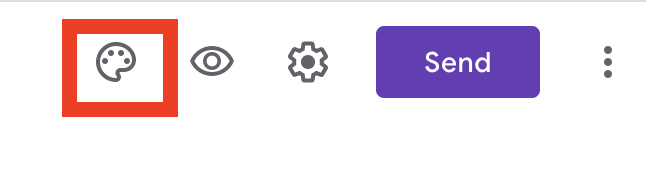
-
From there you will see the customization options appear on the right side of the screen.
-
To edit the header select “Choose image”

Please choose from one of the below logos. These logos specifically fit the size requirements for the headers in google forms.


-
To edit the theme color select the “+” icon at the bottom of the sample colors.

Make sure to use type in the following color code: #00703c and then select “Add” to apply to the color change to your form.
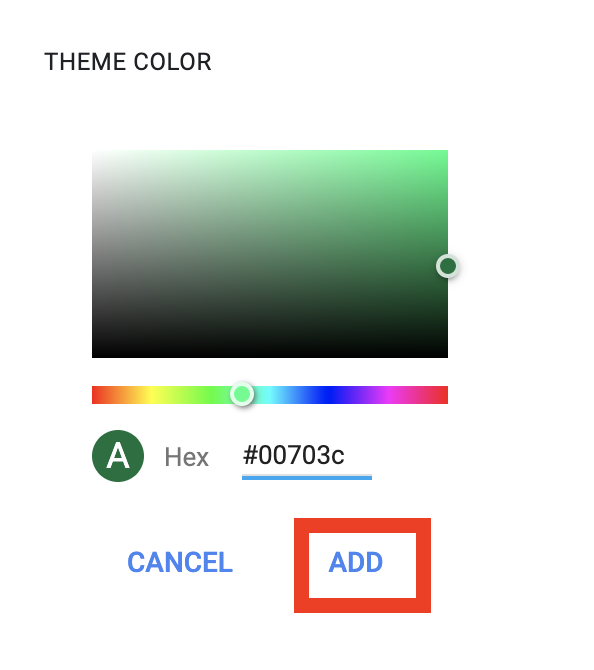
For more help, please contact ITS at its@manhattan.edu or 718-862-7973.