Body
About
This article explains how to change your county for app store purposes.
Environment
Apple iOS/App Store
Steps
-
Open the Settings app.
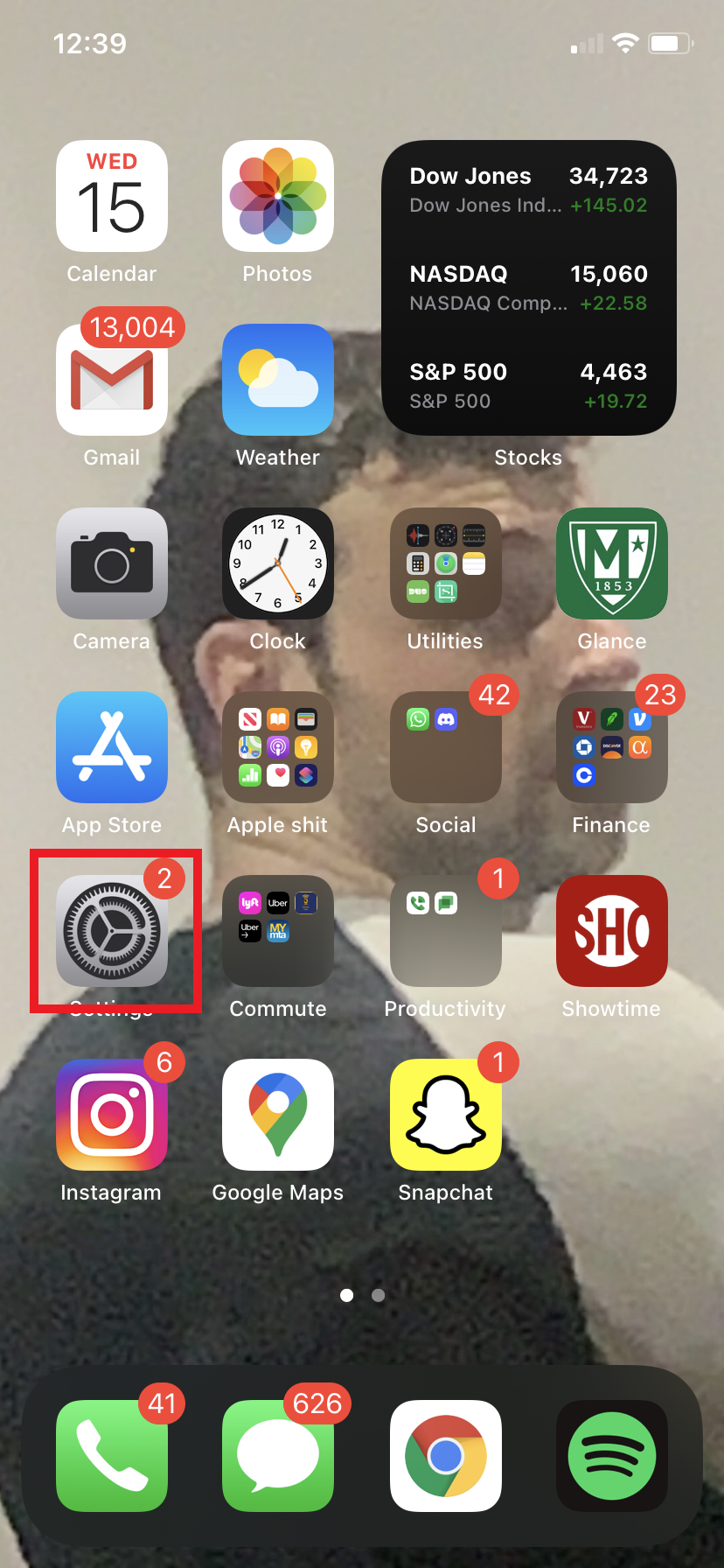
-
Tap your name at the top of the screen, then tap Media & Purchases.

-
A pop-up will appear at the bottom. Tap View Account. You might be asked to sign in.
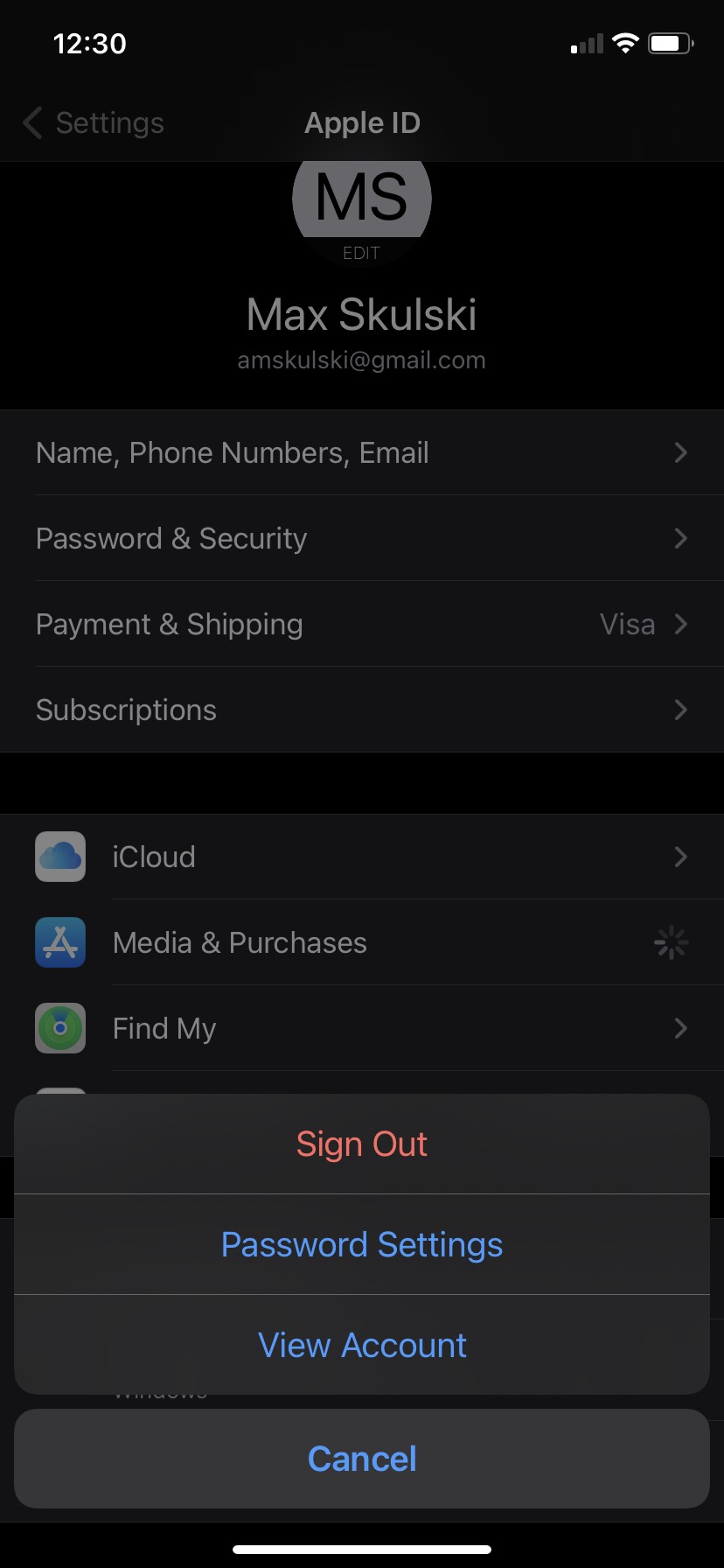
-
Tap Country/Region.
.
-
Tap Change Country or Region.
-
Tap your new country or region, then review the Terms & Conditions.

-
Tap Agree in the upper-right corner, then tap Agree again to confirm
-
Select a payment method and enter your new payment information and billing address, then tap Next. You must enter a valid payment method for your new country or region.*