Body
About
This article describes how to use the course attendance form for faculty members.
Environment
Windows or Mac and Google Chrome.
Steps
-
Navigate to the Course Attendance Form
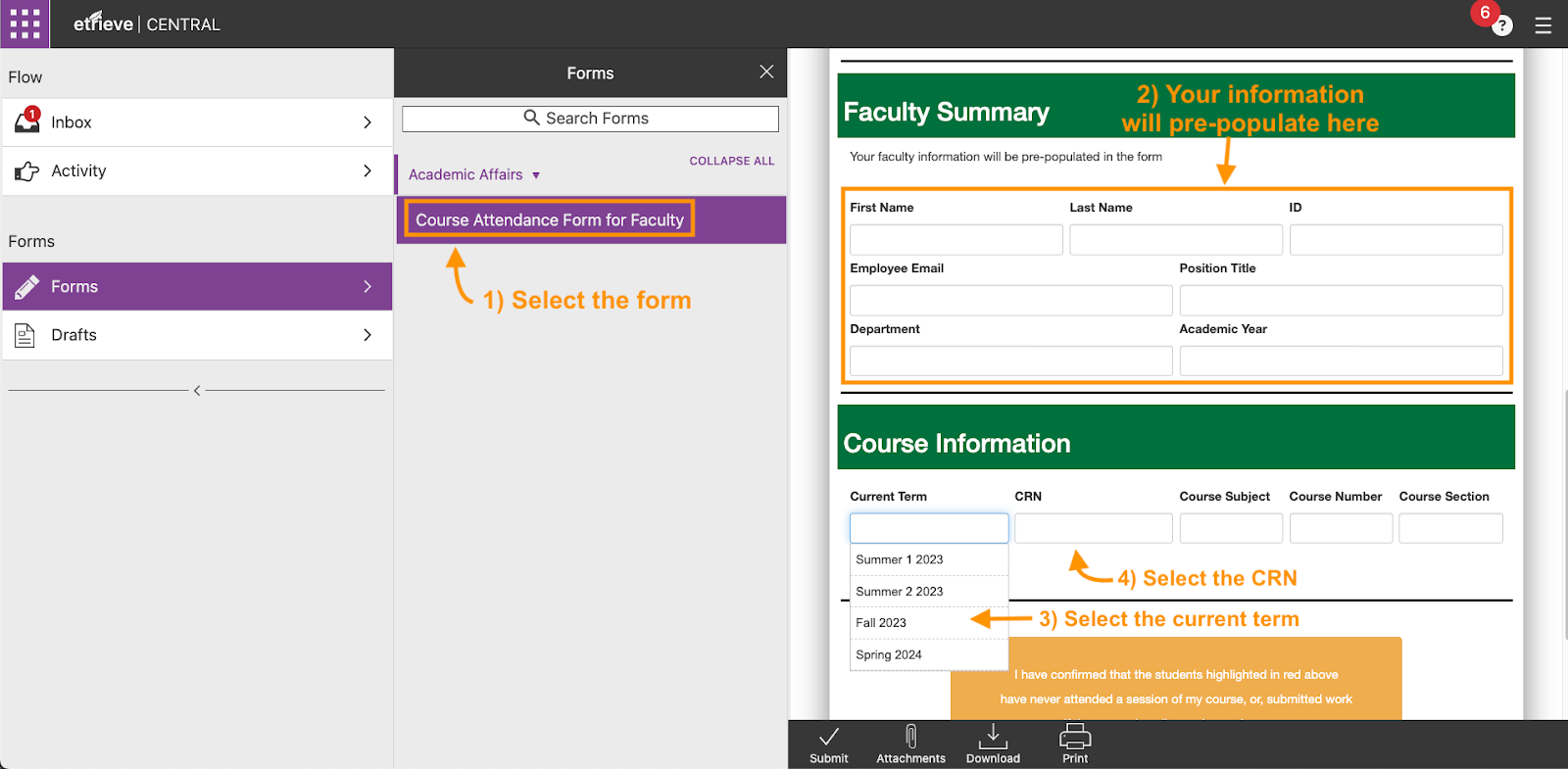
-
Scroll down to the Course Information section. Choose the current term (note: there are multiple listed for future usability, such that the form needs to be edited less as time goes on) and then choose the CRN. Once you choose a term, it will only return CRNs for courses you teach. This populates your class roster.

- Choose "Has attended class" for any student who has attended 1 or more sessions, or if the class is online: has submitted work
- Choose "Never Attended" for a student who has never been to a single class or, if the class is online, has not submitted work.
- For faculty teaching online asynchronous courses a student turning in any assignment or participating in class discussions would count as currently attending.
-
Review your selections and then click the yellow button confirming that the information you submitted is correct.
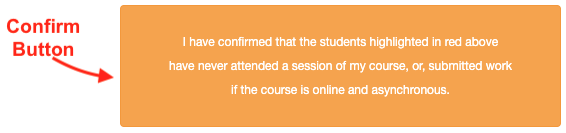
-
Submit the form by clicking the Submit button located at the bottom of the page.
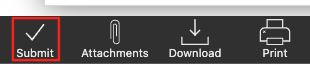
For faculty teaching more than one class you will need to refresh your browser and repeat the process for the next class CRN on your schedule.
If you are having issues accessing or completing the Course Attendance Form, please clear your cache and restart your browser.
How to clear your cache (Google Chrome):
-
Click on the three vertical dots at the top right corner of your browser
-
Hover over More Tools and select Clear Browsing Data
-
In the pop-up, select Cached images and files
-
Click on the Clear Data button at the bottom right
-
Restart your browser