About
Google Forms is a very useful tool that allows you to collect information via a personalized survey or quiz.
Environment
Google Forms
How To Set Up A New Form
-
Go to Google Forms in your drive or use your URL bar and navigate to docs.google.com/forms
-
Click "Blank" or select from templates
-
A new form will open

Editing a Form
How to add a question
-
In Google Forms, open a Form
-
Click add

-
To the right of the question title, choose the type of question you want

-
Type the possible responses to your question. To prevent people from not answering, turn on required

How to add an image or video
-
In Google Forms, open a Form
-
Click a question or answer
-
To the right, click add image


-
Upload or choose an image
-
Click select
How to add a section
-
In Google Forms, open a Form
-
Click add section

-
Name the new section
How to duplicate a question
-
Click a question, then click duplicate

How to duplicate a section
-
After adding a section, click a section header (section title)

-
Click more, then click duplicate section

How to delete items
-
Questions or images: click the question or image, then click delete
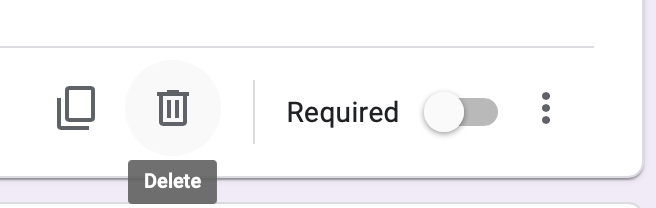
-
Section: click the section header, click more then click delete section

Form theme and font
How to change the color of your form
-
In Google forms, open a form
-
Click customize theme

-
Choose a color for your form
-
To choose a photo click choose image, choose image
-
Click insert
-
When finished, click close
How to choose a different font
-
In google forms, open a form
-
Click customize theme
-
Below font style, click the down arrow, then choose your font
-
When finished, click close

Preview a Form
1. At the top of you screen you will see a little eye. Select the little eye and new window will pop up with a preview of your Form.

Sharing Your Form
-
Open a Form in Google forms
-
In the top right, click more, then click add collaborators
-
Under invite people, type the names or email addresses of the people you want to work with, then click send


For more help, please contact ITS at its@manhattan.edu or 718-862-7973.