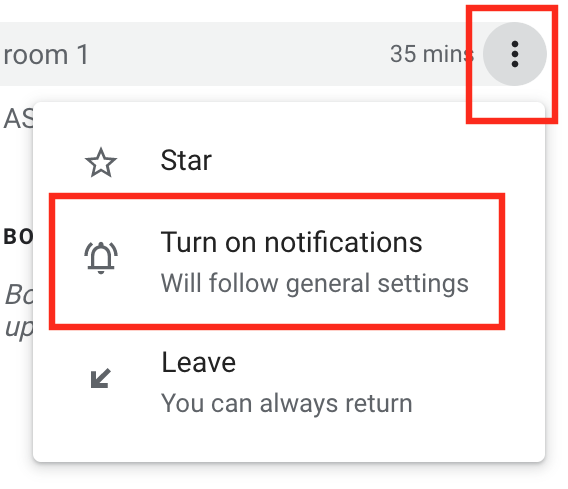About
This article describes how to manage Google Chat.
Environment
Google Chat
How to Set Up Notifications
Step 1.
On your computer, open a browser window and open chat.
Step 2.
At the top right of the window, click “Settings”. Then “Settings” again.

Step 3.
Under “Desktop, mobile and email”, click the down arrow under push notifications and select what you want notifications for.
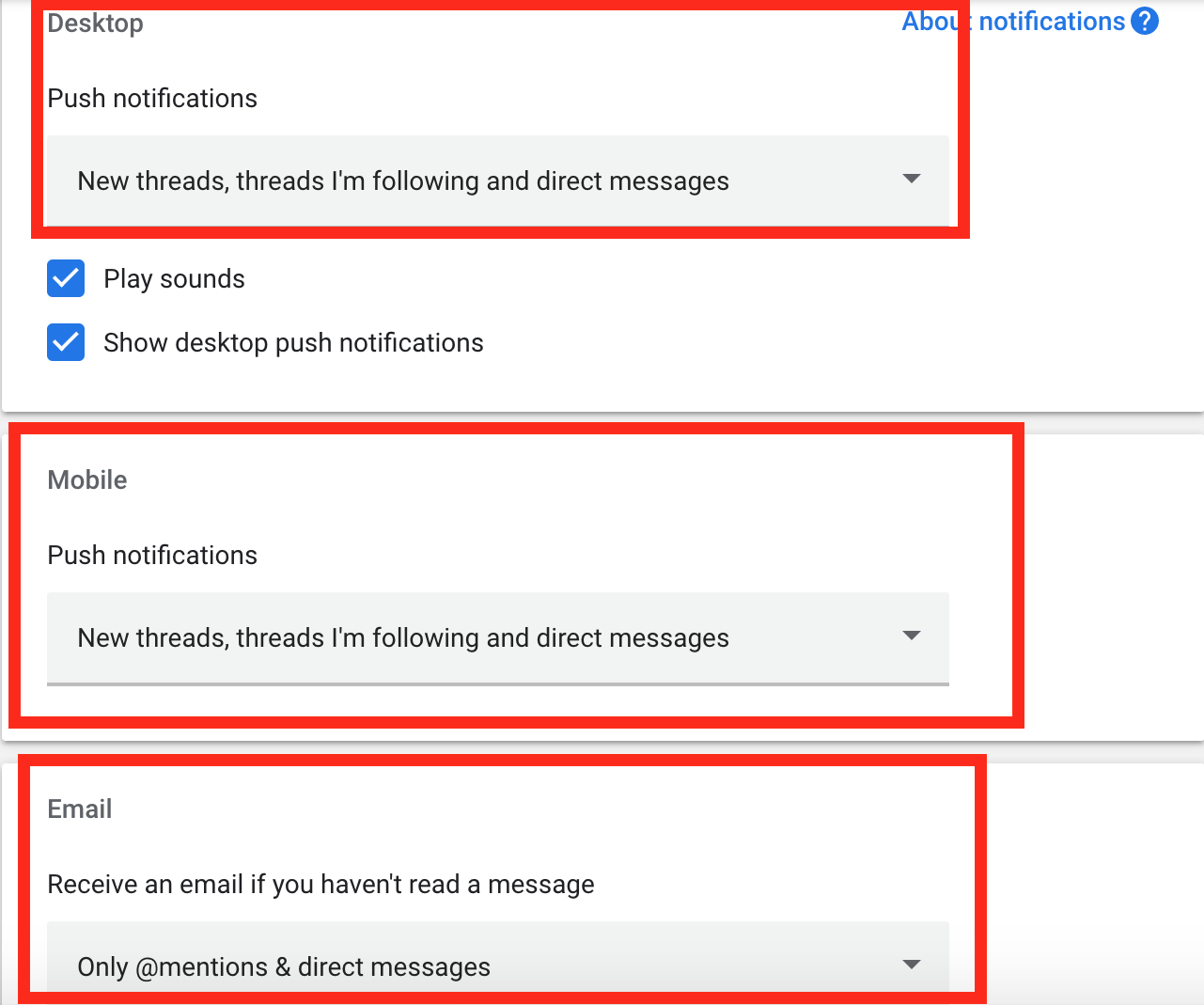
Step 4.
To hear a sound, check “Play sounds” for incoming push notifications and pop ups.

How to Snooze Notifications
Step 1.
On your computer, open a browser window and open chat.
Step 2.
At the top left of the window, click your status.

Step 3.
Select a time period to snooze notifications (notifications automatically turn back on after the snooze period expires).
Step 4.
To stop snoozing, click your status. Then click “Turn off do not disturb”.

How to Turn Notifications On or Off
Step 1.
On your computer, open a browser window and open chat.
Step 2.
On the left of the window, point to the person's name, or the room and click “More”.

Step 3.
Click “Turn on notifications” or “Turn off notifications”.