About
This article describes how to troubleshoot Microsoft Office products.
Environment
macOS and Windows Operating System.
Steps
Please Note: If you have other versions of MS Office installed you should uninstall them prior to installing Office 365 as it could cause conflict.
Microsoft Office Applications are in View Only Mode
Make sure you have been assigned the right Microsoft Office license
Step 1.
Log in to Office 365 portal.
Step 2.
At the top right of the browser click the Account Manager, then click My Account.

Step 3.
On the right side click Subscriptions. A new window will open, make sure your license is Office 365 A5 Plus for students/faculty.


How to Activate Microsoft Office on Mac
Step 1.
On your computer open any Microsoft Office application and sign in using your Microsoft account. If you weren't prompted to sign in, go to File, then click New from template and then Sign in.


Step 2.
The system checks if you have a valid license and will activate the Microsoft Office products.
How to Activate Microsoft Office on Windows 10
Step 1.
On your computer open any Microsoft Office application. Click File, then click Account and sign in with your Microsoft account. Sign in with the credentials created during this process.
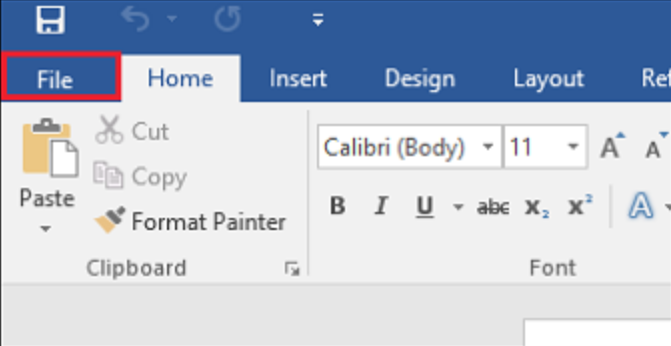

Step 2.
The system checks if you have a valid license and will activate the Microsoft Office products.