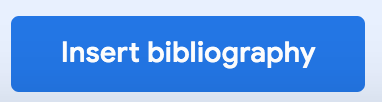About
This article describes how to add citations in Google Docs.
Environment
Google Docs.
Steps
Step 1.
On your computer, open a document in Google Docs and click Tools then click Citations.
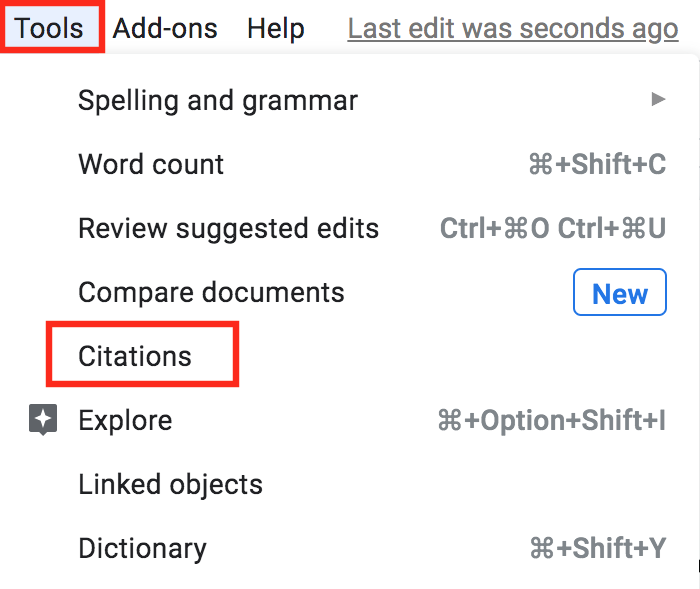
Step 2.
A sidebar will appear, select your formatting style by pressing the down arrow.

Step 3.
Add a citation source by clicking Add citations source.
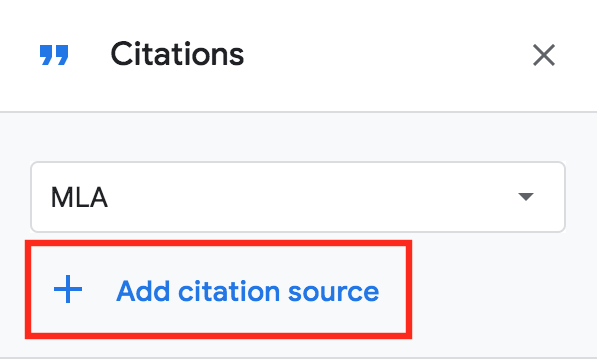
Step 4.
Select your source type and how you accessed the source.
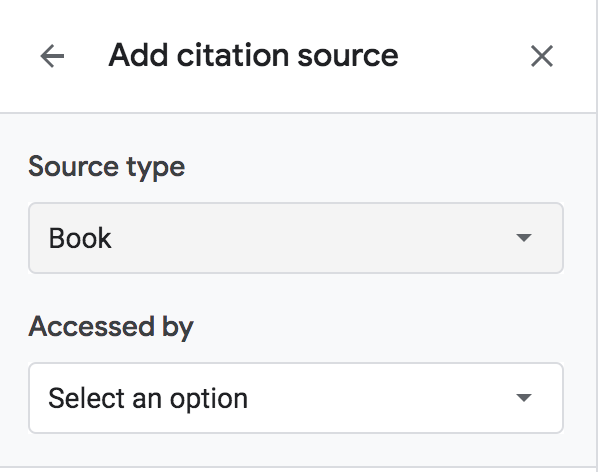
Step 5.
Enter the source information in the fields.
Step 6.
Click Add citation source.
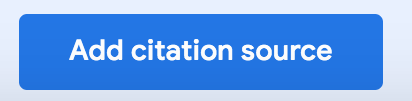
Step 7.
In your document, place your cursor where you want the bibliography to appear. At the bottom of the citations sidebar click Insert bibliography.