About
While there is no way to embed a video in an email message you can follow the below steps to make it appear as if there is a video in your message. This is helpful if you want to ensure that your recipients do not overlook a link out to a video.
Steps
Step 1.
Upload your video to YouTube.com or find the video you wish to "embed".
Step 2.
Get a screenshot of your video.
Step 3.
Edit your screenshot so that the recipient knows that it is a video.
For example: you can write “Click to play” or add a triangle on it to resemble a play button.

Step 4.
Open Gmail and compose a new email. At the bottom of that window click Insert photo and insert the screenshot that you edited.

Step 5.
Click on the image and choose the best size for it. Either small, best fit or original size.
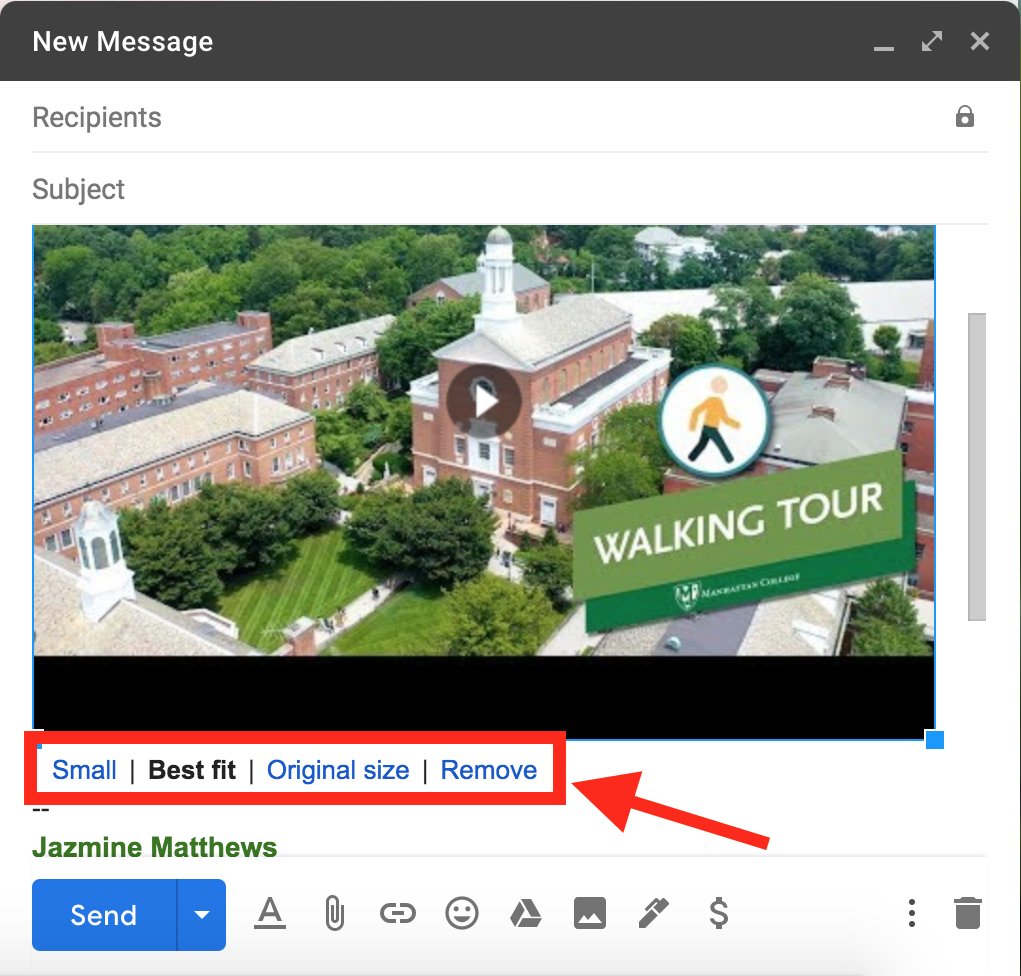
Step 6.
Copy the link of your video. Go back to your email, click and drag the picture to highlight it. At the bottom of the window click Insert link, another window will appear. Paste the link in the box labeled “To what URL should this link go?” and press OK.


Step 7.
Send your email. The recipients will be able to click on the picture and it will take them to the video that you linked.
For more help, please contact ITS at its@manhattan.edu or 718-862-7973.