About
When presenting PDFs on Google Meets, it can sometimes be easy to mistakenly put yourself in edit mode as opposed to view mode. Edit mode can look a little messy and has the potential to distract your audience or for an accidental edit to occur while presenting. This KBA will help to make sure that you are opening your PDFs in a viewing mode rather than editing mode.
Environment
A Windows computer.
Steps
-
If presented with the option to open up in different apps, select “Google Chrome”
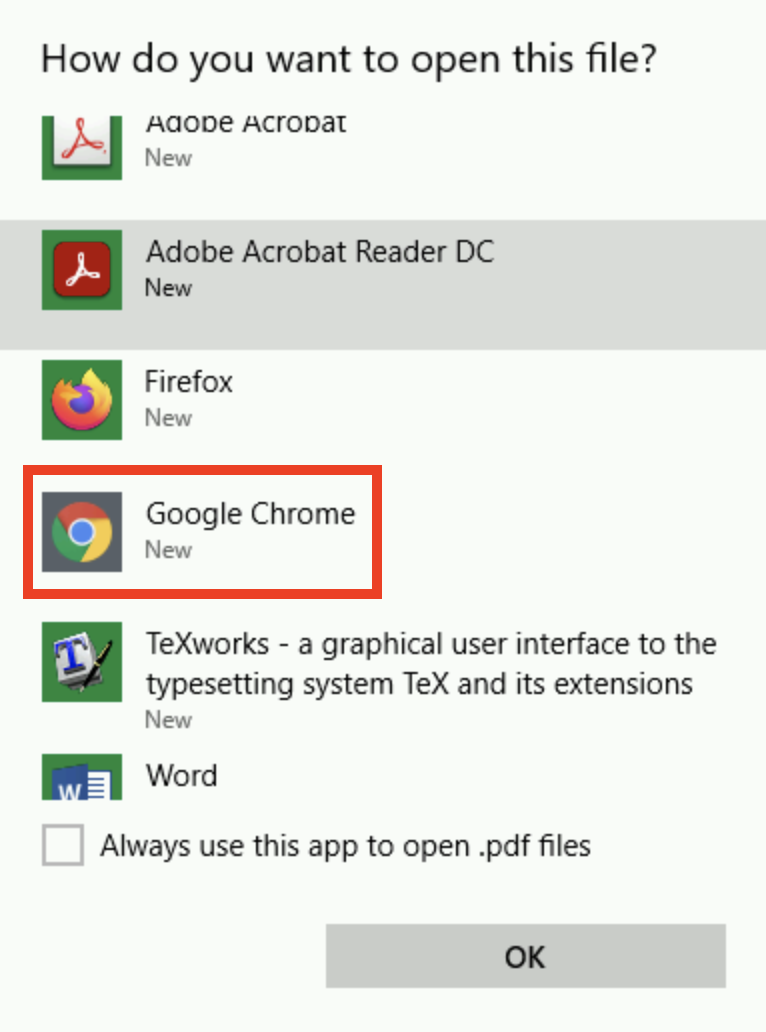
-
This will open your PDF in a Chrome Tab and should look like the below image.
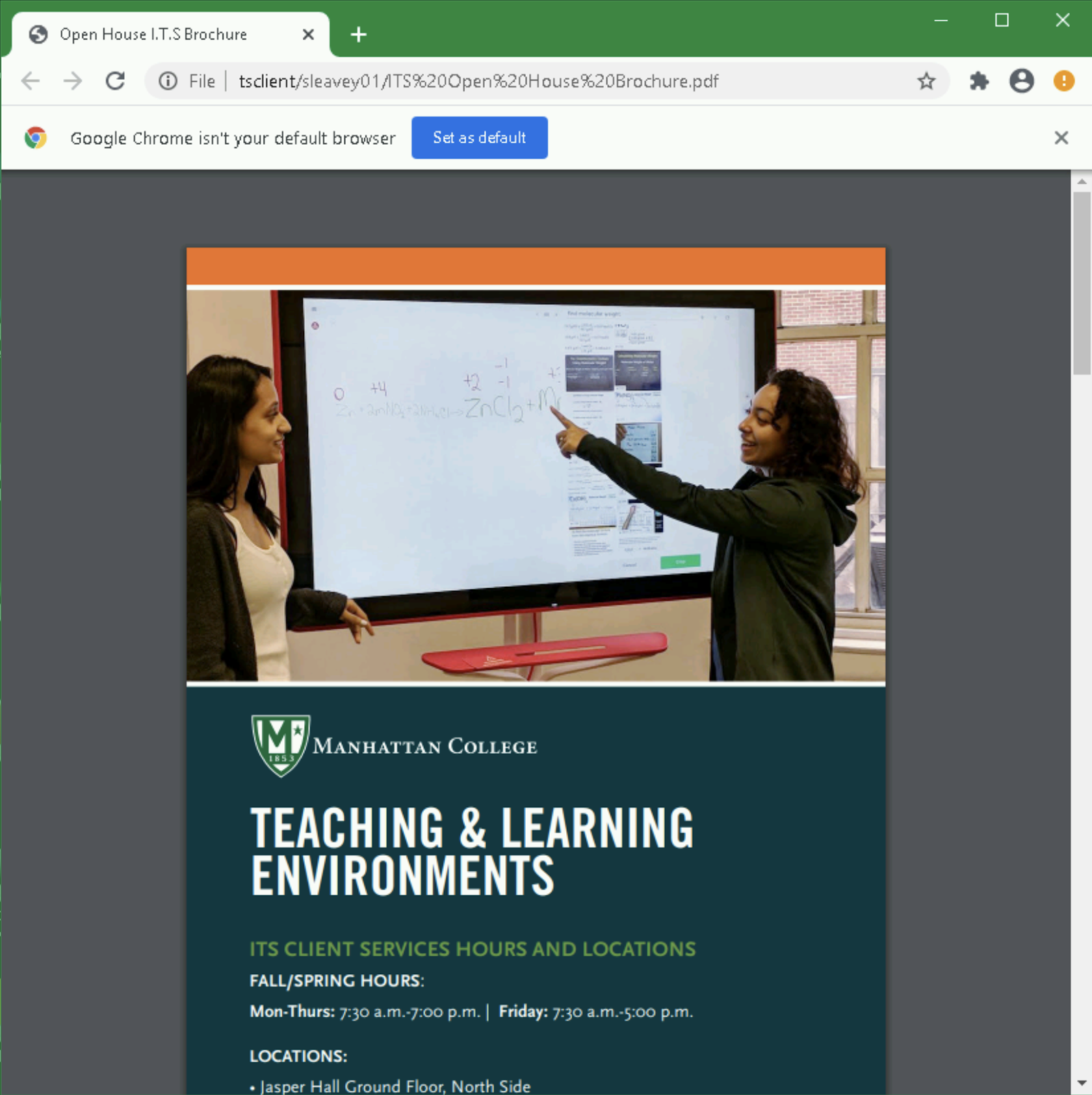
3. Once you are ready to share your screen and your PDF, you should select the “Share a chrome tab” option.
This will share the PDF you are trying to show your audience in a clear and non-cluttered window.
For more help, please contact ITS at its@manhattan.edu or 718-862-7973.