About
This article describes how to fix the Microsoft Office error “Your account doesn’t allow editing on a Mac”.
Environment
Microsoft office on Mac.
Steps

Step 1.
Check that you are signed into the correct account by navigating to portal.office.com and signing in using your Manhattan College credentials.
Step 2.
Click on My Account in the top right corner and click Subscriptions from the panel on the left.
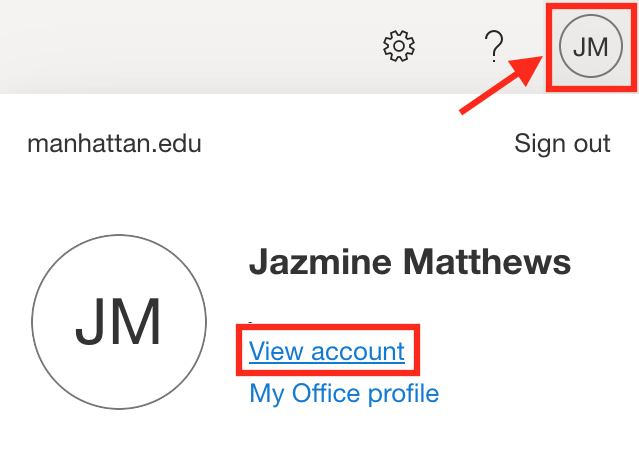

Step 3.
Check for Office 365. If you see it, you have the correct license.
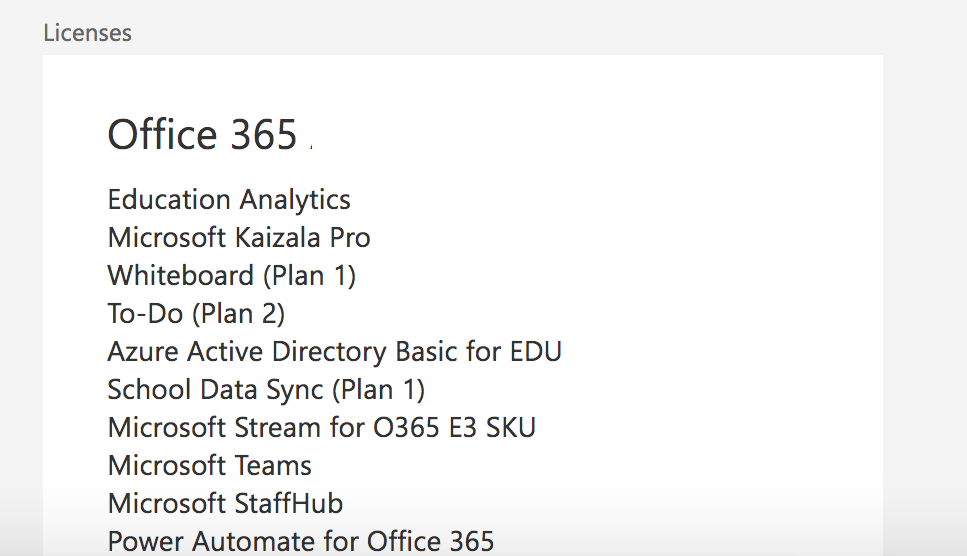
Step 4.
Launch each Office app installed on your Mac, click on the application name menu and choose Sign Out. Then quit the application.

Step 5.
In the Finder, click on the Go menu and choose Go to Folder.

Step 6.
In the box, type: ~/Library

Step 7.
Click on the Group Containers folder.

Step 8.
Locate the following three files/folders and drag them to the Trash
UBF8T346G9.ms
UBF8T346G9.Office
UBF8T346G9.OfficeOsfWebHost
Step 9.
Empty the Trash and then launch an Office application to check if you can now edit documents.