About
Steps on how to access a deleted email from Gmail and how to put it back into your inbox.
Environment
Applies to Windows or Mac, Google Chrome, etc.
Steps
Step 1 – Gmail’s Trash/Bin folder
-
Go to your Gmail-Inbox
-
On the left of the screen, there is a list of folders (Inbox, Starred, Spam, etc). Your deleted emails will be in a folder called “Trash”.
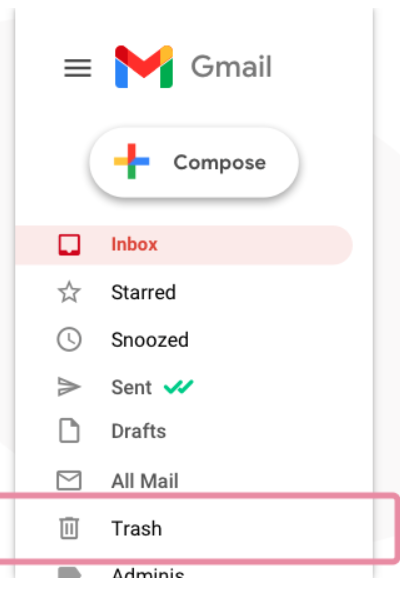
Step 2 – Recover your deleted email
Now that you’ve found the folder containing your deleted emails, you can start to recover them. click on the box to the far left of the email row to select the email.
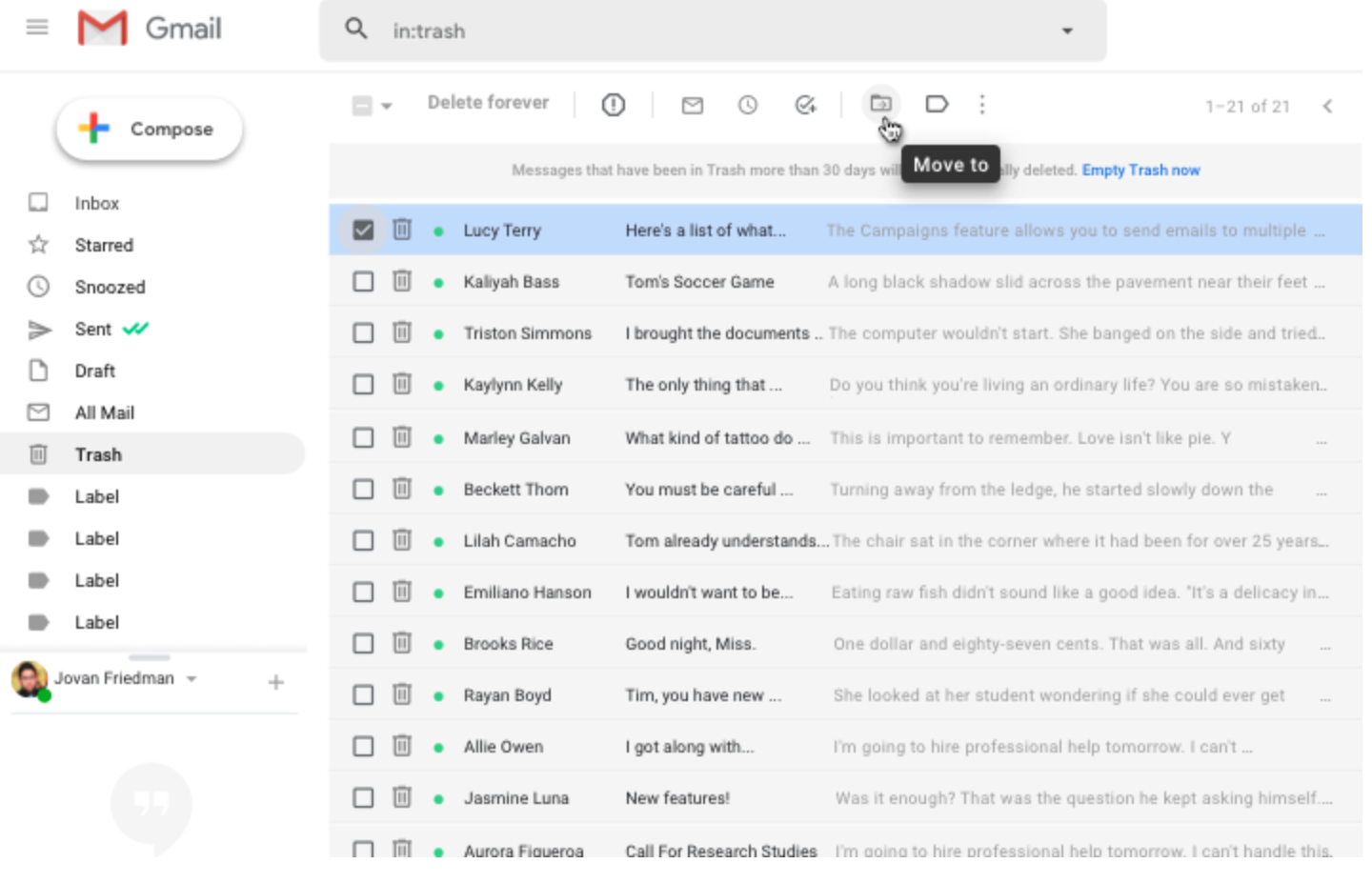
Once you’ve found and selected the right emails, click “Move to” in the row of buttons above the list of emails. From the drop-down menu that now appears, you can select where to put the deleted email.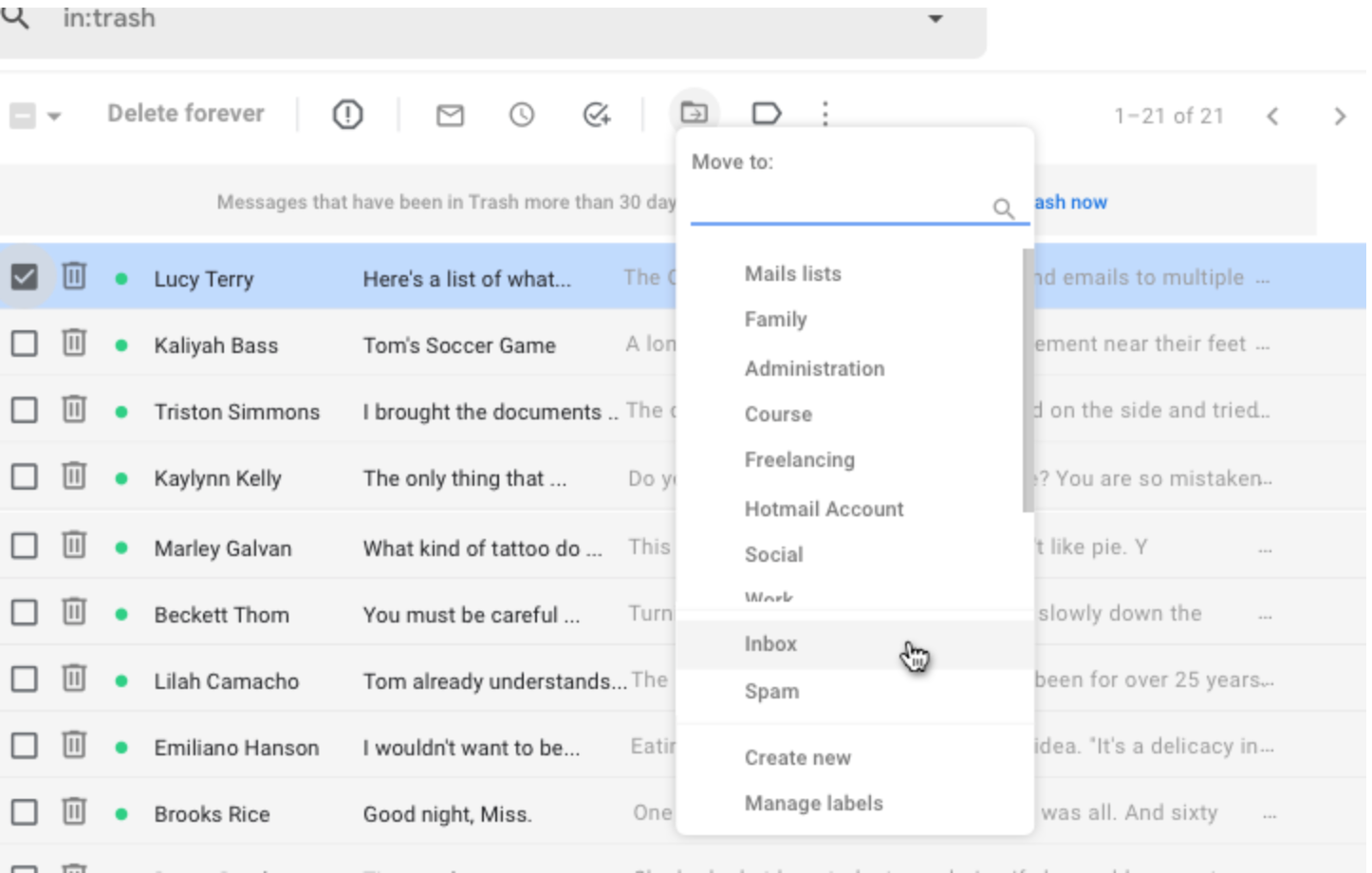
Moving it to any folder except the “Trash” or “Bin” folder will recover the email from deletion. If you don’t want to organize the email, you can simply click the “Inbox” option, and the deleted email will be put back in your inbox.