About
You may wish to turn on Effects in your Google Meets for added privacy during your meetings.
Environment
Google Chrome
Steps
-
Make sure that you are signed into your Manhattan College Gmail account (@manhattan.edu)
-
Join a meeting through a calendar invite or by inputting a code into the Google Meet webpage and select "Join now."

-
Click the button in the orange box above. If you receive the following message, we can try two troubleshooting steps.

In Chrome:
-
Go to the three dots at the top right of your browser window, and select “Settings”

-
In the search bar at the top of the Settings window, type in Hardware Acceleration. You’ll toggle the blue button to on and lastly, click relaunch (it will bring back your browser buttons, refreshed.
-
If you return to Google Meets, you should see the option to now select a background. If it returns you to the same error, please proceed to step 4. 
-
You’ll want to confirm that the proper settings are enabled on WebGL. Go to webglreport.com and confirm that Major Performance Caveat does not read yes. If it does read yes, proceed to step 5.
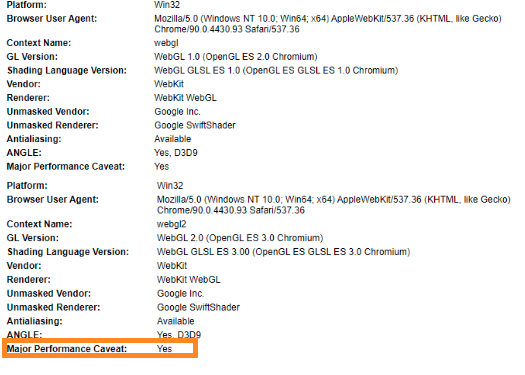
-
If your Major Performance Caveat appears as above, go to chrome://flags in the browser

-
Change Override Software rendering list to Enabled and click relaunch.
-
Now, try to Join a meeting through a calendar invite or by inputting a code into the Google Meet webpage and select "Join now."
-
Now, you should be able to click the button below, and add your visual effects.
