About
Banner9 offers new functionality to use a name that you prefer or choose, that will show publicly in place of your legal name, in all areas possible.
Environment
Banner 9 on Windows or Mac, in Google Chrome.
Steps
Navigate to the Quick Links from Manhattan.edu
Click on Self-Service
From there, you’ll be brought to your personal information profile page. Click the personal information tab:
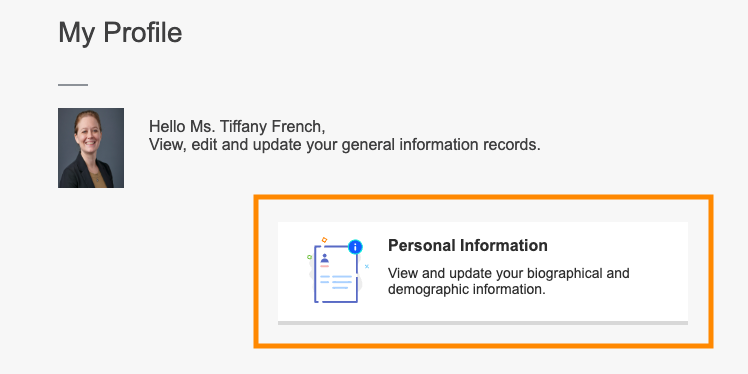
On the personal details tab, click Edit

From there, you can type in your Preferred First Name to indicate your chosen name and click update.

You can expect to see changes posted in about 24 hours. If you notice that something has not been updated, please put in a ticket with ITS at: its@manhattan.edu
If you need your email address to also reflect your chosen name, submit your request here: Form to Request Updated Email Address.