About
Steps on how to view and export or print class roster in Banner 9 Self-Service.
Environment
Applies to Windows, Mac, Chrome, etc.
Steps
-
When you log in to self-service you will see a new dashboard. To find the different tabs you are looking for, select the four squares on the top left-hand corner of the screen next to the Manhattan College logo.
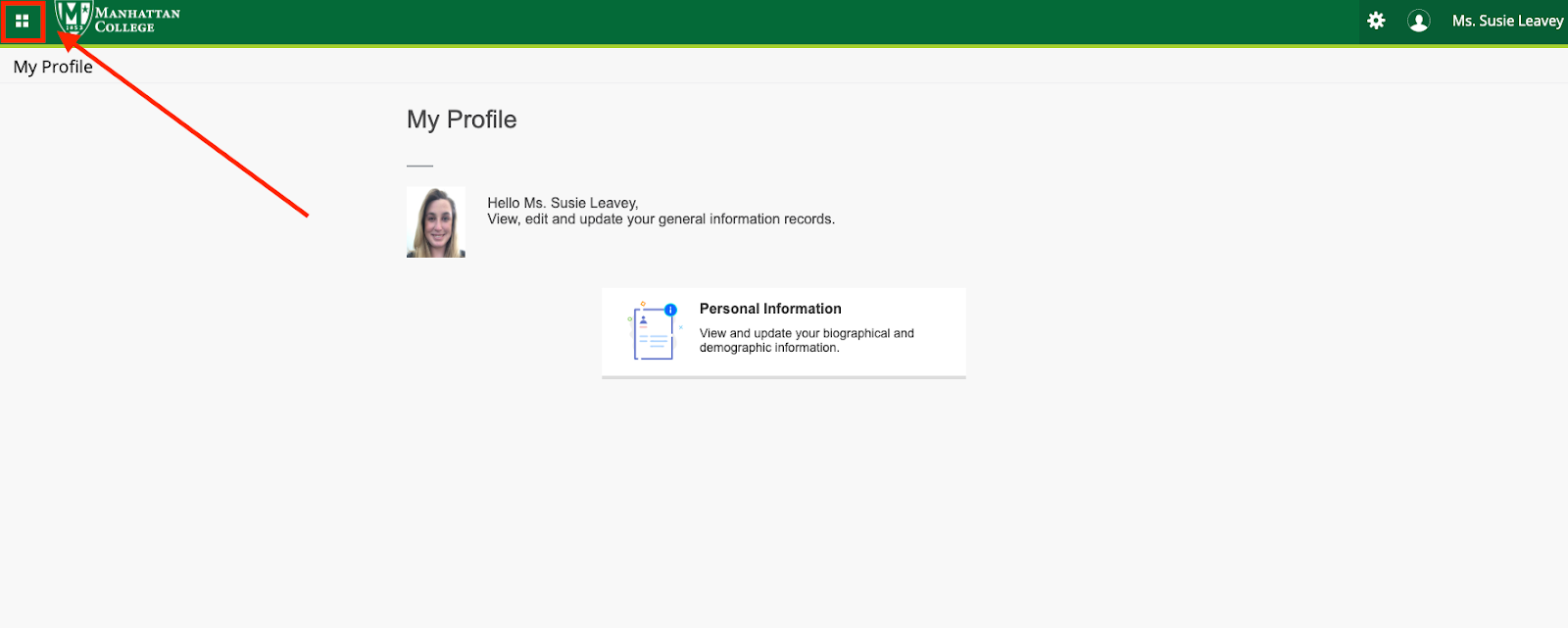
2. Next, click on the arrow at the end of the box with the word Banner in it.

3. Click on the “Faculty & Advisors” tab
. 
4. Next, scroll down the menu window and select Class List (9x)

5. To view your class roster, click on the title of the course you wish to view.

6. Once you have selected a class you will see your roster. You can also export and print the roster from this page as well.

For more help, please contact ITS at its@manhattan.edu or 718-862-7973.