About
This article will show you how to add a Co-Host for a meeting in Google Calendar.
Environment
Google Calendar
Steps
-
Open Google Calendar on your Computer
-
Click the create Icon on the top left corner of your screen
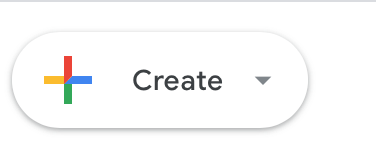
-
Click Event, in the drop down menu
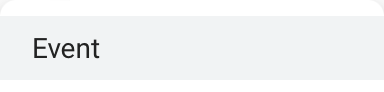
-
Click on Add Guests and add the people you want to participate in the meeting
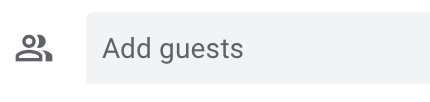
-
Click on the gear icon

-
Click on the host management icon and make sure it is turned on. The icon being blue means it's turned on. Grey is off.
-
On the left side of the screen, click on Co-hosts.
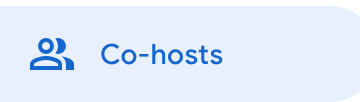
8. Enter the names of people you want to be a co host

9. Then Click Save on the bottom
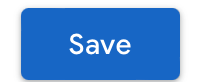
For more help, please contact ITS at its@manhattan.edu or 718-862-7973.