About
This article describes how to change user permissions in PolicyStat.
Environment
PolicyStat on Windows or Mac.
Steps
-
Navigate to PolicyStat and log in with your Manhattan College credentials
-
At the top of the page, click Manage. A drop-down will appear, click Admin Console.

-
Under Site Data, click Users.
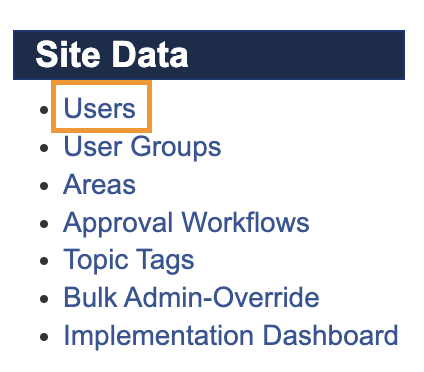
-
At the top of the page is a search box, input the individual's name there and click Search Users.

-
A list of individuals with the name you searched will load. Click Edit on the individual you want.

-
On the left side of the page, click Permissions. You will see all the categories you can give permissions for. Selecting the checkbox means this person has permission to do that task. If you select a checkbox in level 3, the checkboxes at levels 2 and 1 will automatically be selected as well. (i.e. If you select Can Create, Edit and Manage Policies, Can Create and Edit Policies, and Can View Restricted Policies will automatically be selected). The person should have access ideally only to the areas that they need, rather than being given sitewide permissions.

-
When complete, click Save Permission Changes located at the top of the page or Save Changes located at the bottom of the page.
