About
This articles reviews how to pin a chat message at the top in Google Meet. So that attendees joining the meet after the message was sent can see it.
Environment
Google Meet in a desktop browser.
Steps
Below is copied from the Google Workspace Blog.

This official feed from the Google Workspace team provides essential information about new features and improvements for Google Workspace customers.
Wednesday, January 31, 2024
What’s changing
You can now pin messages to the top of the meeting chat. Pinned messages will appear for all users, even if they join the meeting after the message was initially sent. This makes it easy to ensure that important messages - like links to presentations - are displayed prominently and easily accessible by meeting participants.
Getting started
- Admins: There is no admin control for this feature.
- End users:
- Meeting participants can pin and unpin their own messages. Meeting hosts can unpin anyone’s message.
- You can pin a message by hovering over it in the chat window and selecting the pin icon. Visit the Help Center to learn more about sending chat messages.

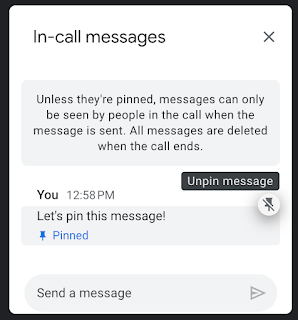
Use the pin icon to pin or or unpin a message.
Resources