About
Google Calendar Labs contains a feature that allows you to automatically decline invitations if you are not available.
Environment
Windows
MacOSX
Steps
To navigate to Google Calendar Labs, click on the Gear Icon in the top right corner on the web browser.

From the drop down menu that appears, select Labs.
In the list of Labs, search for the Lab titled Automatically declining events.
Select Enable

Select the Save button towards the top.
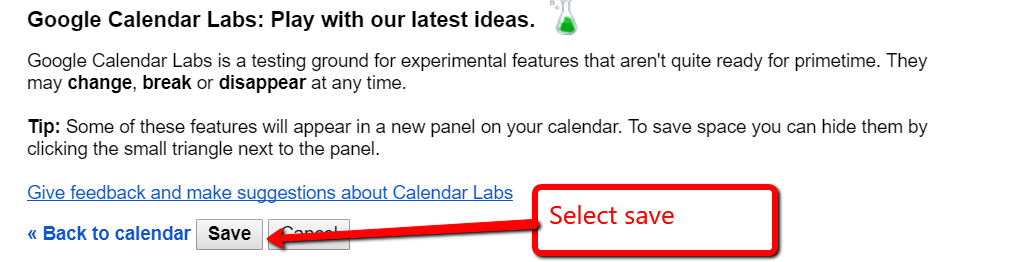
For next time you create an appointment in Google Calendars, select Busy (Decline invitations).
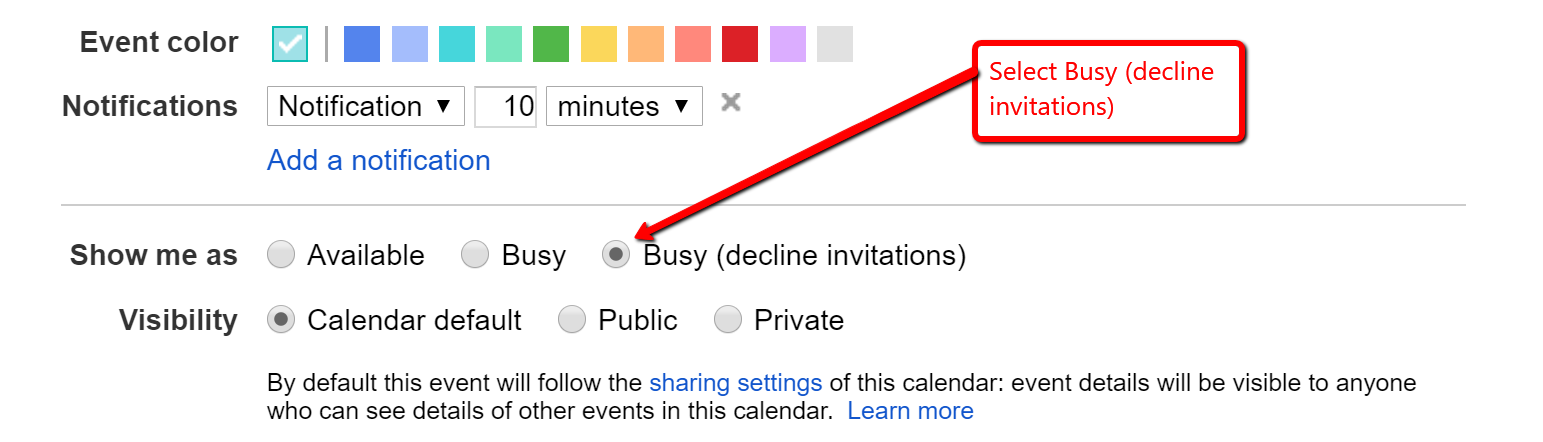
For more help, please contact ITS at its@manhattan.edu or 718-862-7973.