About
Microsoft Office has a document gallery (also known as start screen) that appears when you open an Office program on Mac. To bypass the document gallery so that it will immediately open a blank doc, follow the instructions below.
Environment
Mac OS X
Steps
1. Open a Microsoft Office application of your choice. For this example, we opened Microsoft Word. Note that if you want to change this setting for all Office programs, you will have to repeat this process for each Office app as there is no universal setting for disabling for the document gallery.
2. Click Word on the menu bar at the top left corner, and choose Preferences from the menu. Alternatively, you can press Command and Comma buttons simultaneously to open the Preferences window.
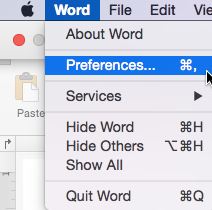
3. Select the General option. It should be listed as the first icon in the first row.
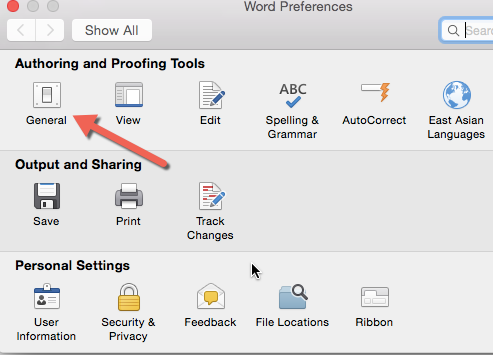
4. Uncheck the box next to Show Word Document Gallery when opening Word, and close the Preferences window. That is all you need to do to bypass the document gallery.
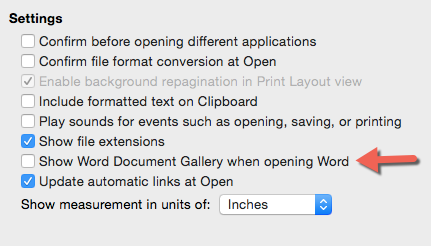
For more help, please contact ITS at its@manhattan.edu or 718-862-7973.