About
Within Banner there is a feature that allows you to track attendance in your classes. This will help you to see the participation of the students enrolled in your courses.
Environment
Banner Attendance Tracking.
Steps
-
To begin you will need to use inside.manhattan.edu and use the search bar to search for “Attendance” and then select “Take Attendance”. You will be asked to sign in with your Jaspernet credentials.

You can also access this link by going to banner.manhattan.edu and selecting the “Banner Faculty Attendance Tracking” link.
-
Once you are signed in you will be taken to your course list. This course list will show you all of the classes that you are teaching in the current semester.
-
For each class, select “Take Roll”.You will be redirected to a page where you can see all of the students enrolled in your class. You can scroll through the roster up and down to view all students.

-
Once you are in your roster, select “Update All” at the top left corner of your screen and then select, “Mark All Present”. This keeps you from having to individually click that each student was present.
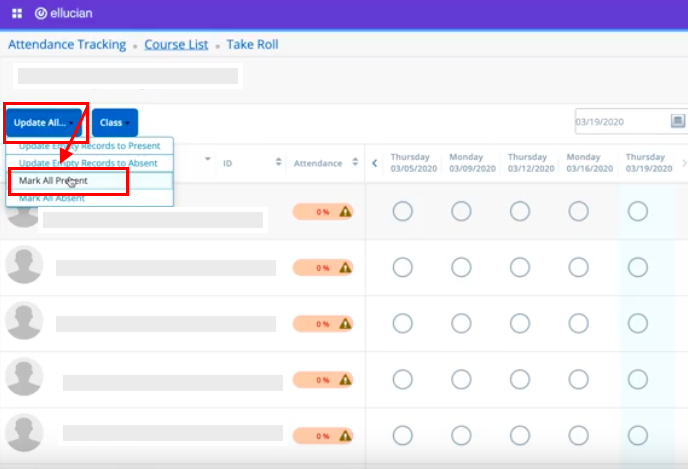
-
Once all have been successfully marked present you can scroll to the individual students who were absent and select the green check mark in the correct date’s column. When you click the green check mark a red circle will appear in its place, indicating that the student was absent during that class.
After you change the attendance status, you will need to select “OK” to the window alerting you of the students attendance percentage to continue on to the next student.

Please Note: This will save automatically. You will not need to save or update anything manually.
-
Once you have finished updating your attendance roster you can head back to your course list by selecting the “Course List” link at the top of your roster. This will take you back to the screen that lists all of the courses during the current semester that you are teaching and you can take attendance for any other classes that you need to.
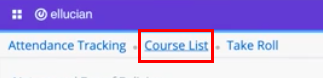
Taking Attendance Important Information
|
Please Note: You can only take attendance for one class, one day at a time. Meaning if you are not taking attendance for the current day you will need to change the date to the day you are looking for. This can be done by selecting the date that you are looking for in the upper right corner of the roster. You cannot take attendance for classes in advance.

|
For more help, please contact ITS at its@manhattan.edu or 718-862-7973.