Windows
Step 1.
On your computer, click Start and search for Command Prompt.
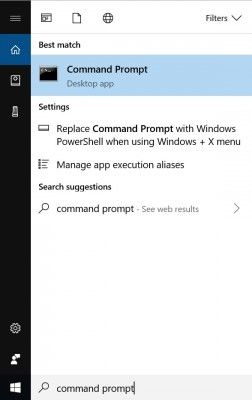
Step 2.
Command Prompt will open, type in ipconfig /all and press Enter on your keyboard. This will display your network configuration.

Step 3.
Scroll down to your network adapter and look for the values next to "Physical Address," which is your MAC address.
