Setup Instructions
On Your Computer
Hint: (Make sure to start this process on a laptop or desktop computer as you will need to use your phone or tablet to scan a QR code on the computer screen.)
-
When you log into your Microsoft account via a computer at https://www.office.com/, you will be presented with a screen where it will ask you to keep your account secure.
Hint: (If you wish to use an alternative method of authentication instead of Microsoft Authenticator, click the button "I want to setup a different method".)
Hint: (Manhattan University provides 3 options for Microsoft Multi Factor Authentication: Microsoft Authenticator, Personal Email, Text Message. You must select two of these three options,)
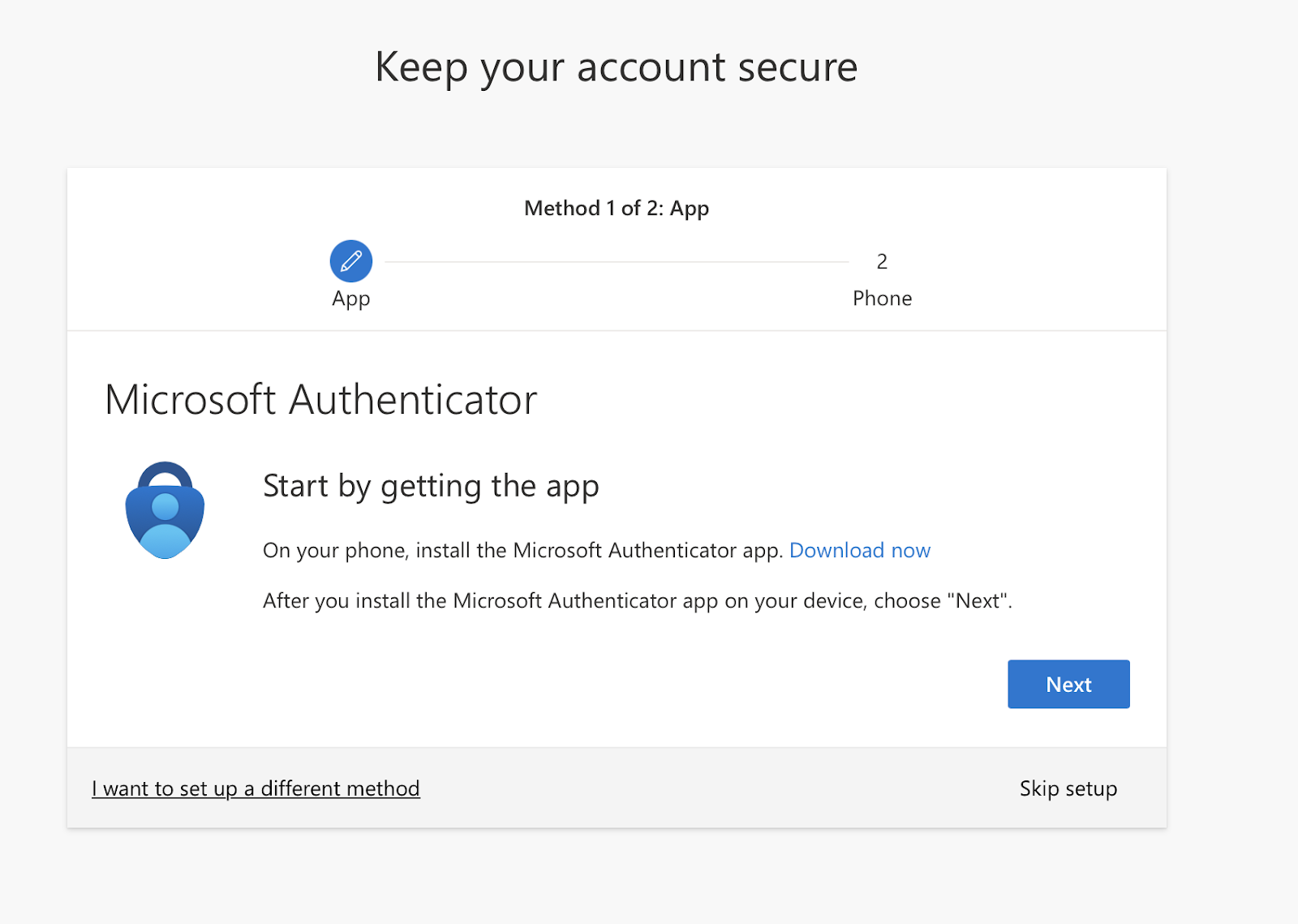
-
Click Next until you see a QR code.
Hint: (It's time to grab your phone!)
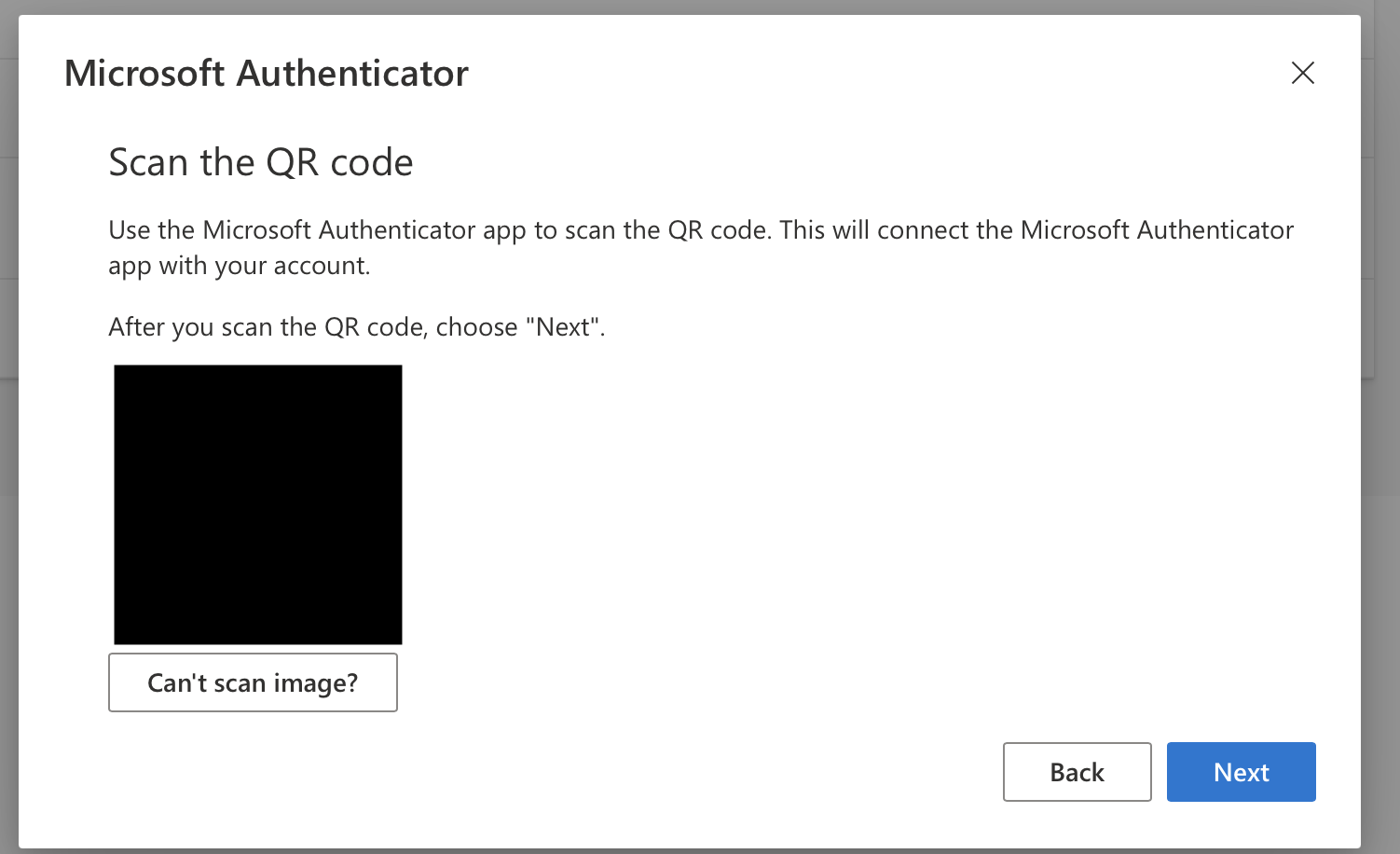
Phone App Installation Links
Hint: (Once you have downloaded the authenticator app do not take further action until you have reviewed the below instructions.)
-
In the Microsoft Authenticator App, at the main screen, you will click the + to add a new account.

-
Click Work or School Account.
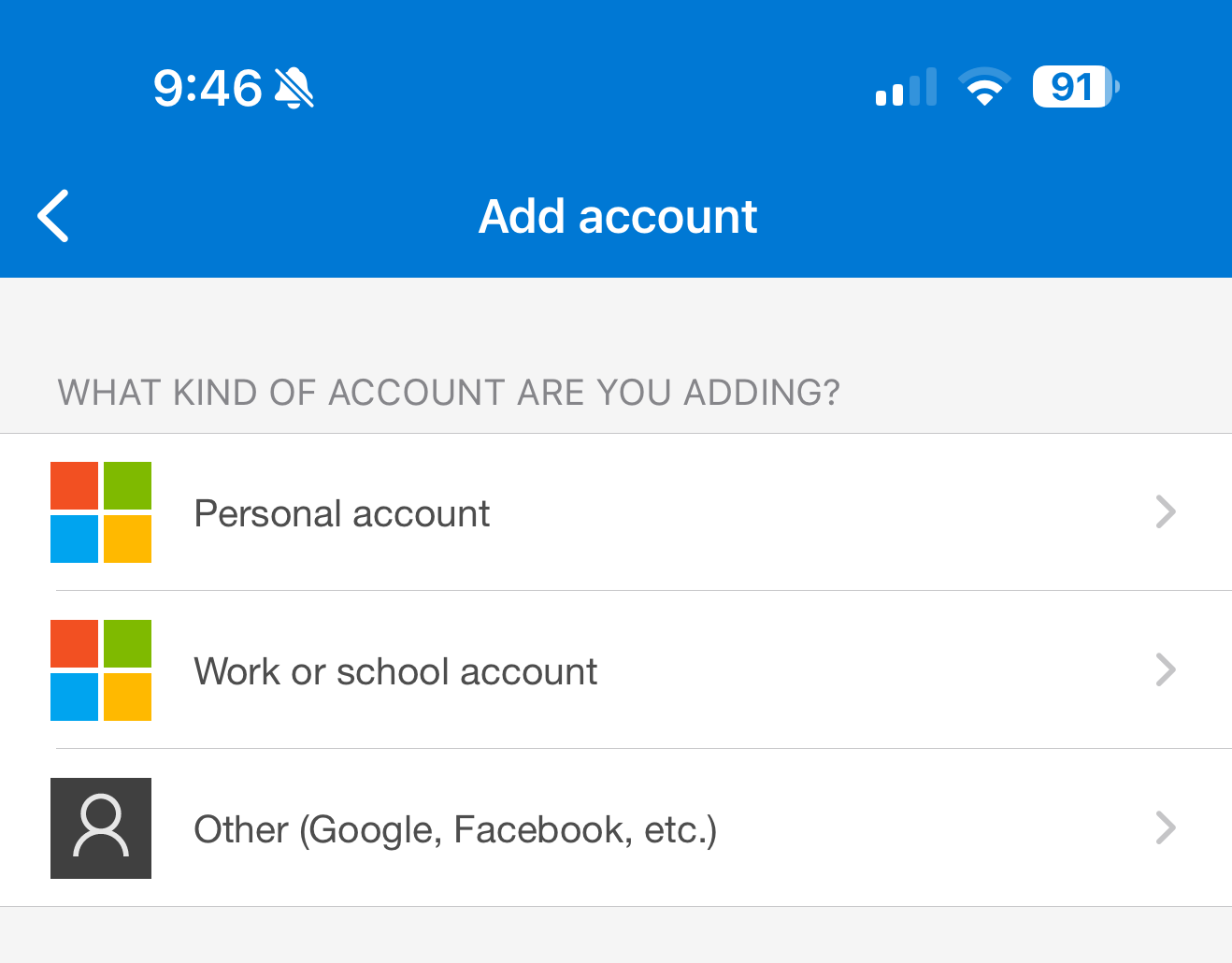

-
Now put your phone up to the QR code that was displayed earlier.
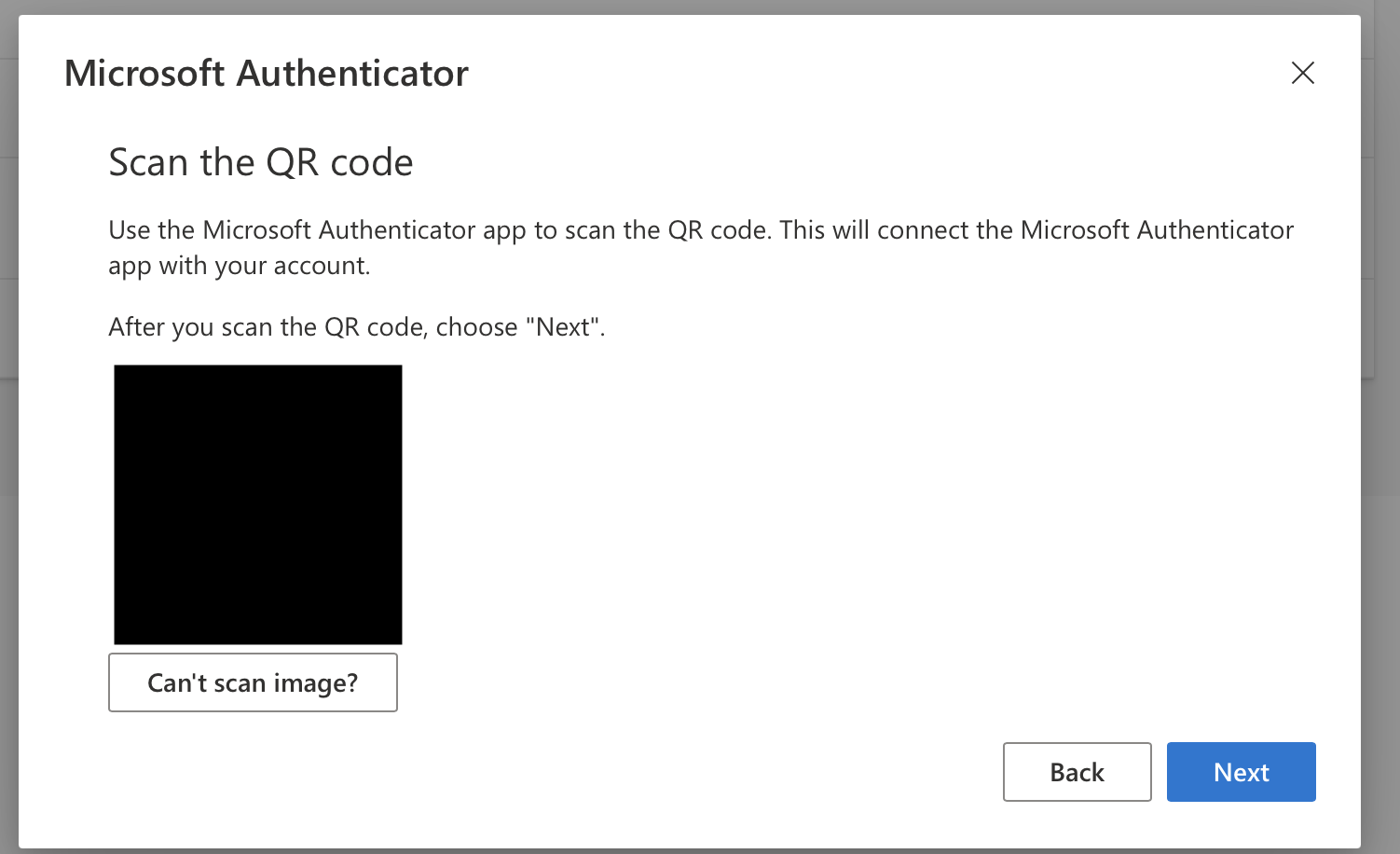

-
Once that's done, it will ask you to enter the number displayed on the screen.

Once you enter your number and click Yes at the bottom, your authenticator is setup for your Manhattan University Microsoft Account.
For more help, please contact ITS at its@manhattan.edu or 718-862-7973.