About
Microsoft Office has a Start screen that appears when you open any Office program. To bypass the start screen so that it will immediately open a blank doc, follow the instructions below.
Environment
Windows
Steps
First, launch a Microsoft Office app of your choice. For this example, we opened Word. Create a blank document so that you can access the application’s menu, and then choose File > Options > General. Note that if you want to change this setting for all Office programs, you will have to do it manually for each as there is no universal setting for disabling for Start screen.

At the bottom of the Options window is a section labeled “Start Up Options.” Here, uncheck the box for “Show the Start screen when this application starts.” Press OK when you’re done to save your change, then close the Office application and re-launch it. You’ll notice that instead of the start screen, the app loads directly into a new blank document.
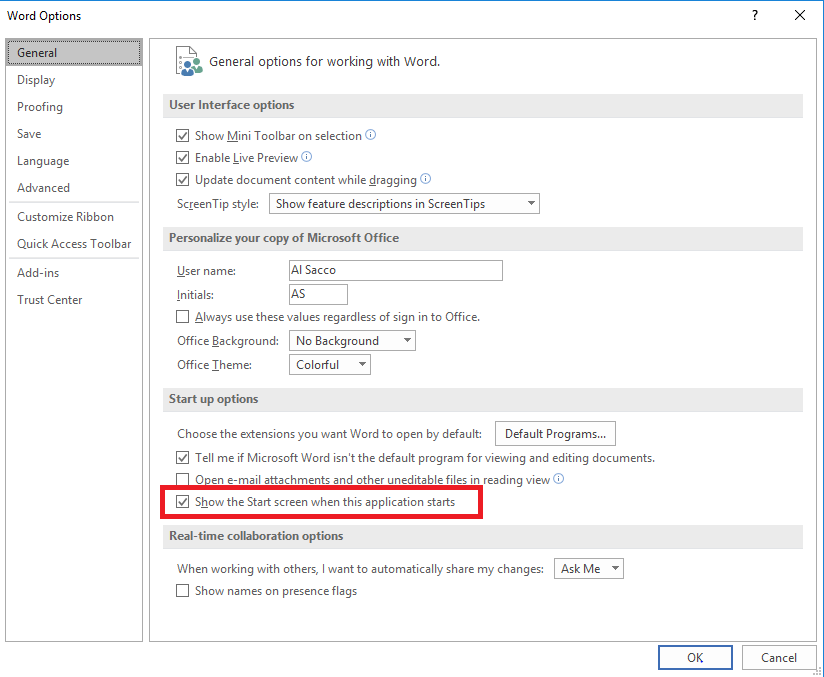
This method gives clients the most flexibility, as the change only applies to specific apps chosen by the client.
For more help, please contact ITS at its@manhattan.edu or 718-862-7973.