About
Google Meet has become a very necessary staple in our working and remote learning. As we are using it so frequently it is important to consider the information below when creating a Meet to ensure a successful meeting. This can be done by creating a Meet in your Google Calendar.
Environment
Your Google Calendar.
Steps
-
Make sure that you are signed into your Manhattan College Gmail account (@manhattan.edu)
-
Once you are in your inbox you will need to navigate to the “App Launcher” in the upper right corner of your screen.
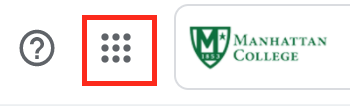
-
Once this is selected a menu will appear with different Google apps. You will need to select the “Calendar” app. It is blue with a white number “31” in it.
asps
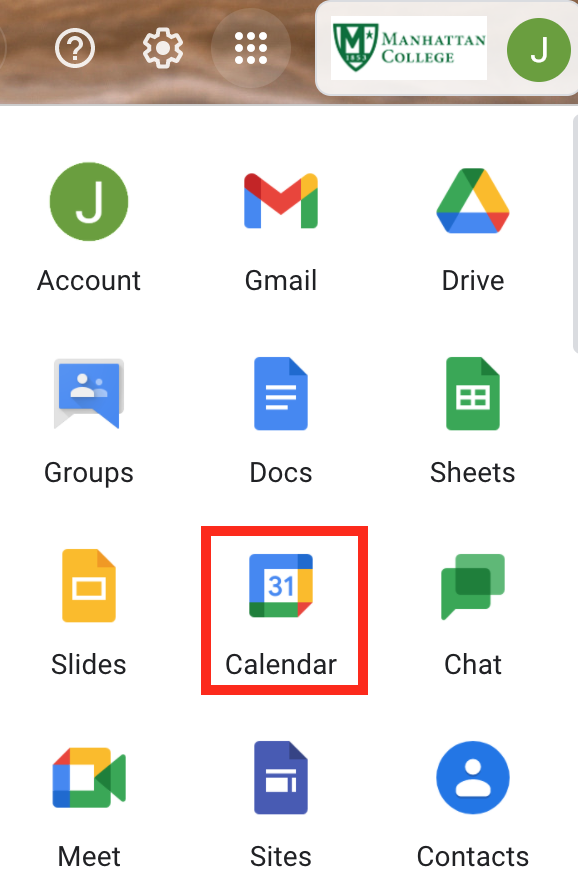
-
A new window will open up with your Google Calendar. In the upper left corner of the screen you will need to select ”+ Create”
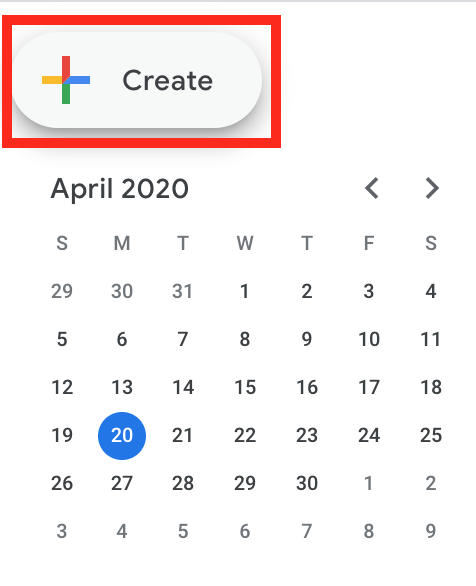
-
Another window will pop up prompting you to create your event. You will need to input a title, date, time, and make sure you invite your guests. If you do not add any guests to the meeting then a Google Meet link will not be created. This link can then be shared with others. Once you have filled in all the info select, “Save”.

-
Once you hit “Save” it will send the calendar invite. You will then be promoted with a message asking you to send the calendar invite, select “Send”
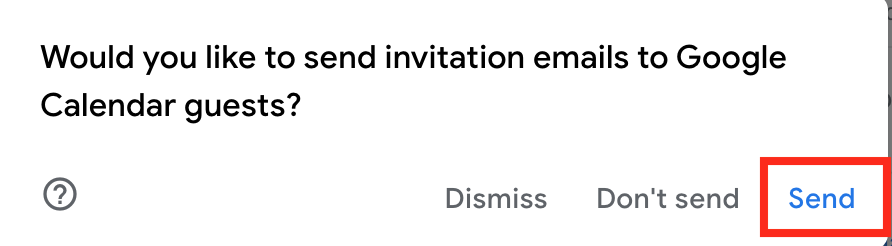
Please note: If you are sending a calendar invite to someone who does not have a Manhattan College or gmail account, you will be prompted with another message asking if you still want to send to guests from outside your organization. You will need to select, “Invite external guests”.
Important Information
1. If you have created the event in your calendar then you are considered the Organizer or Moderator. Please reference this article on Best Practices for Moderators and Organizers of Video Conference as this comes with certain responsibilities.
2. Invites sent to guests who do not have a Manhattan College or Gmail account will need to be “Let into” the meeting. ONLY THE ORGANIZER CAN DO THIS.
Important: If someone else has organized the meeting and someone else is presenting it is very important that the person who organized the meeting is present to allow users into the meeting as they request access.
3. Once you create the event in your calendar, you will also be able to share the link with whomever you would like to join!
For more help, please contact ITS at its@manhattan.edu or 718-862-7973.