About
The specifications tells you important information about your computer.
Environment
Windows computer.
How to check the specs of your Windows 10 computer
Step 1
Press the "Start button"
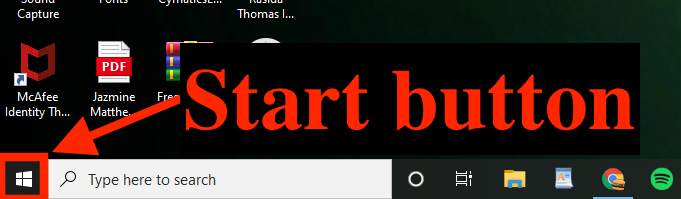
Step 2
Open "Settings"
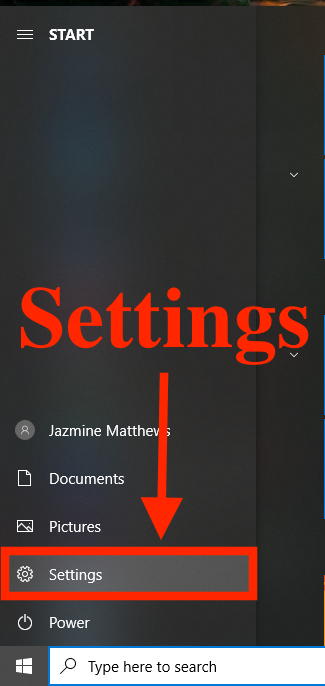
Step 3
Click on "System"

Step 4
Click on about (on the left side of the window)

Step 5
Check the "Device specifications"
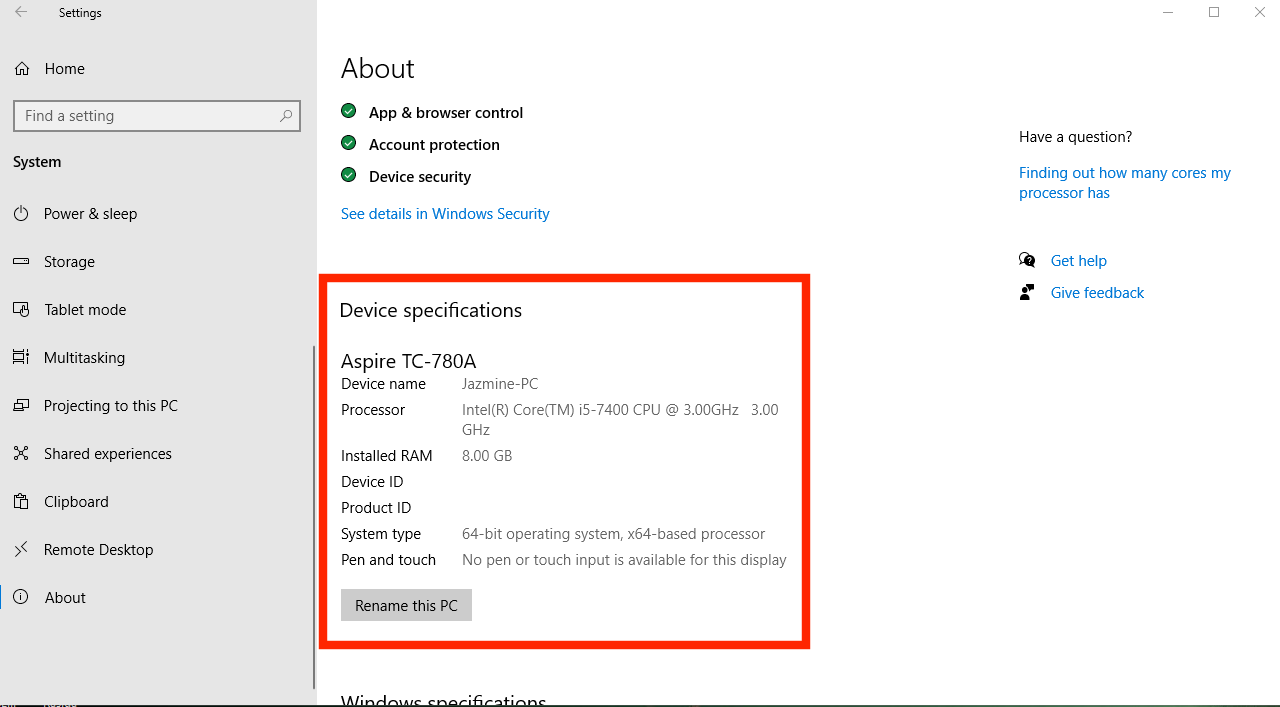
This tells you the device name, processor, installed memory, system architecture and if the device includes support for touch and pen.
Step 6
Check the windows specifications
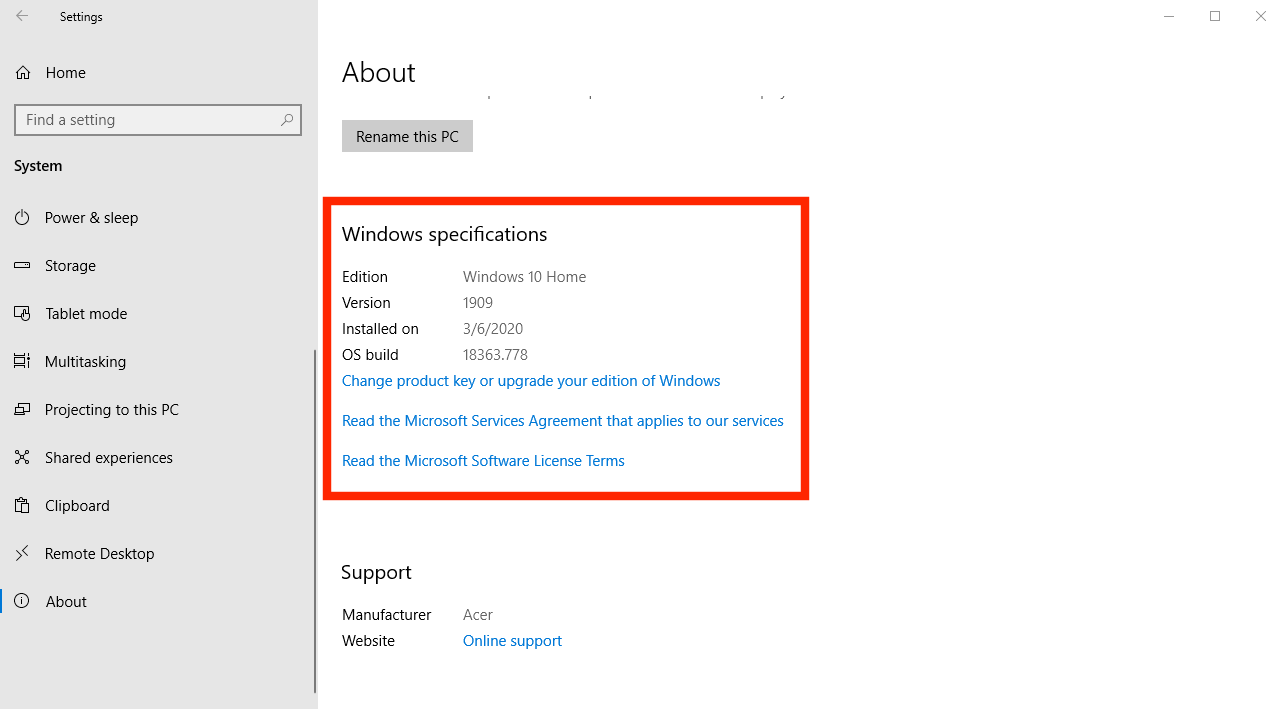
This tells you the edition of windows 10 (home, pro, enterprise or education), the version number, the date when the feature update was installed and the current build number (the number after the period indicates the quality update version).