About
How to Add a Role on ClearCompany.
Environment
Windows or Mac, on Chrome
Steps
Step 1
Navigate to ClearCompany
Step 2
Click on tools, then setup, then roles/departments/offices located under organization setup

Step 3
Click add roles(s)

Step 4
Select Role Library
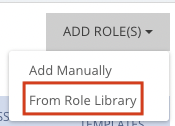
Step 5
Find a role on the left-hand side of the page and click on it
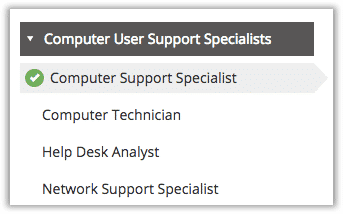
Step 6
Once you have reviewed the information on the role, click Select at the bottom of the page

Step 7
You will now be taken to the Role edit page where you can change the specifics of the role. Once you are satisfied, click Save.